Meizer believes that when it comes to your online data privacy, you should always be in control! We strive to ensure that our services are always updated and maintained in the most secure possible way, in order to keep your private data secure.
We have a short, easy-to-understand privacy policy that outlines exactly how and why we store your data and how it is used for accessing services provided by Meizer. However, should you not agree with our privacy policy, we also understand and respect your decision to permanently remove any/all of your personal data from our services.
This short tutorial will show you how to permanently remove your account from Meizer, which will also automatically remove any/all of your posted sales and any other data connected to your account.
This tutorial shows screenshots from an Apple (iOS) device, but the steps for Android devices are similar and should be easy to follow.
Step #1: Log in to your existing Meizer account
Start the Meizer app on your device and log into your account, as usual. You will be presented with the main Welcome screen with your name at the bottom.
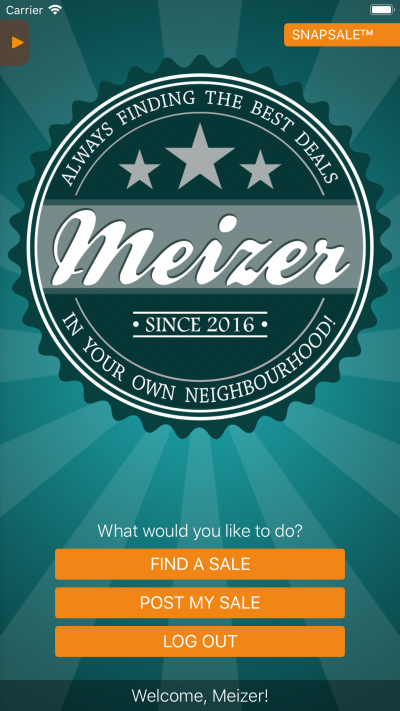
The main menu screen, showing the logged in user at the bottom of the screen.
Step #2: Go to your account information
From the main screen, press your name at the bottom of the screen to bring up the User Information screen.
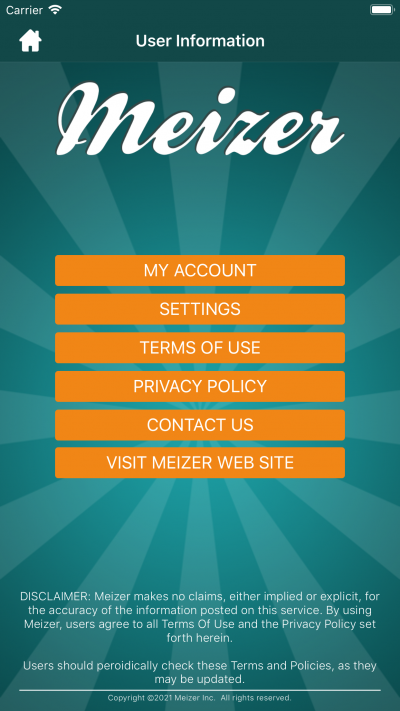
User information screen, showing the My Account button on the top, only if you are logged into your account.
From there, press the My Account button. Again, you must be logged in to your account for this button to appear, as in mentioned in step #1.
Step #3: Delete your account
In the My Account screen, scroll all the way down to the bottom.
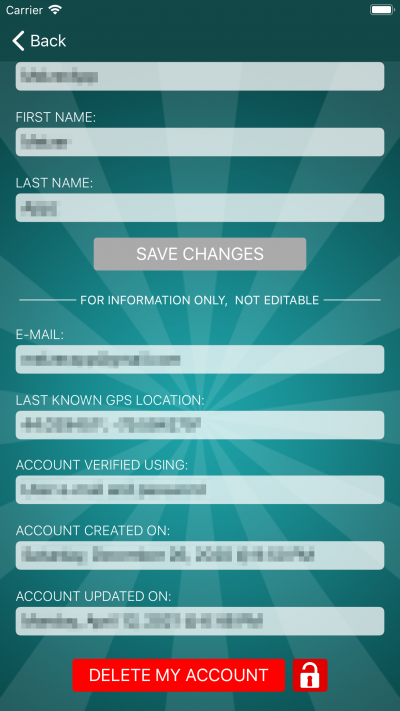
The My Account screen, displaying the Delete My Account button on the bottom.
On iOS devices, press the lock on the right to unlock and enable the Delete My Account button.
On Android devices, you do not need to enable the Delete My Account button.
Press the Delete My Account button.
You will be presented with a confirmation that your account will be deleted, as well as any other data associated with your account, including any posted sales.
That’s it! Your account is now deleted, including any private data and personally identifiable information about you, as outlined in our privacy policy.
